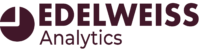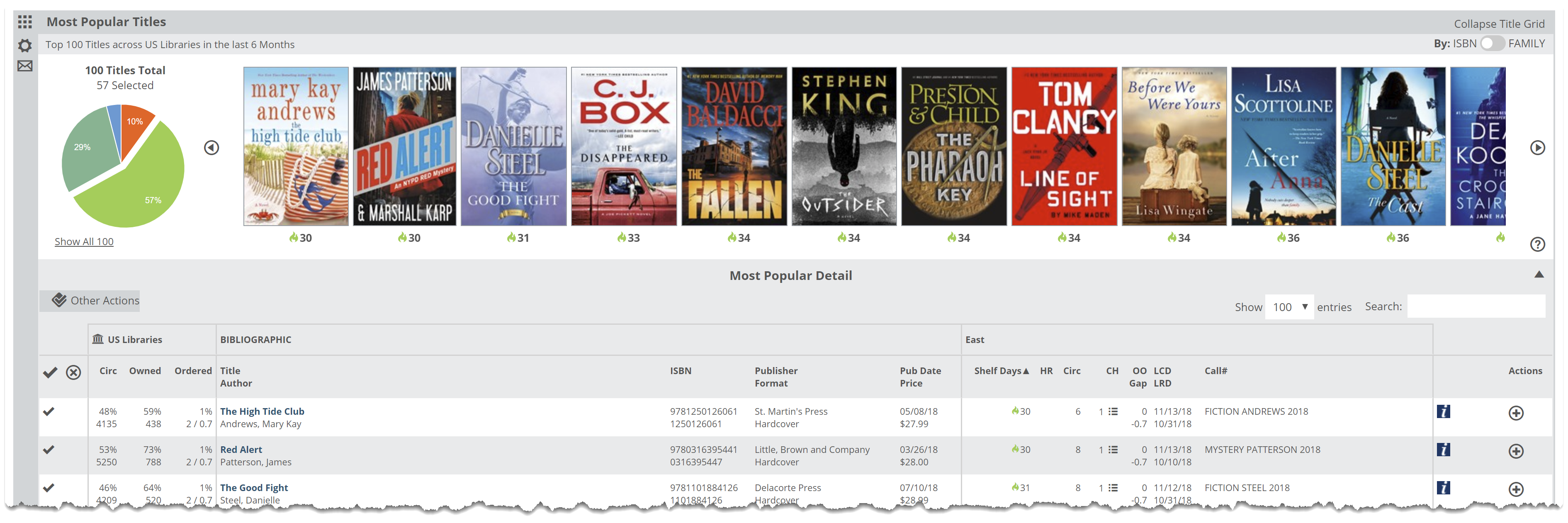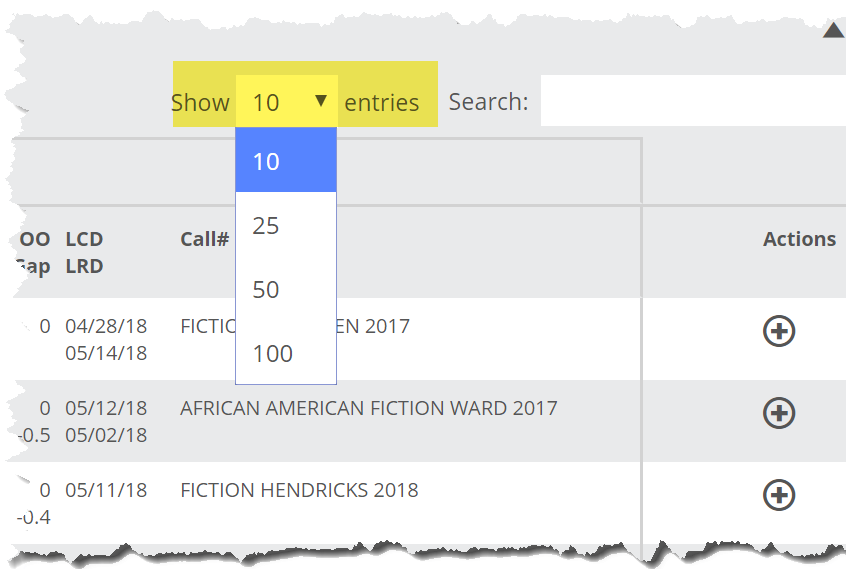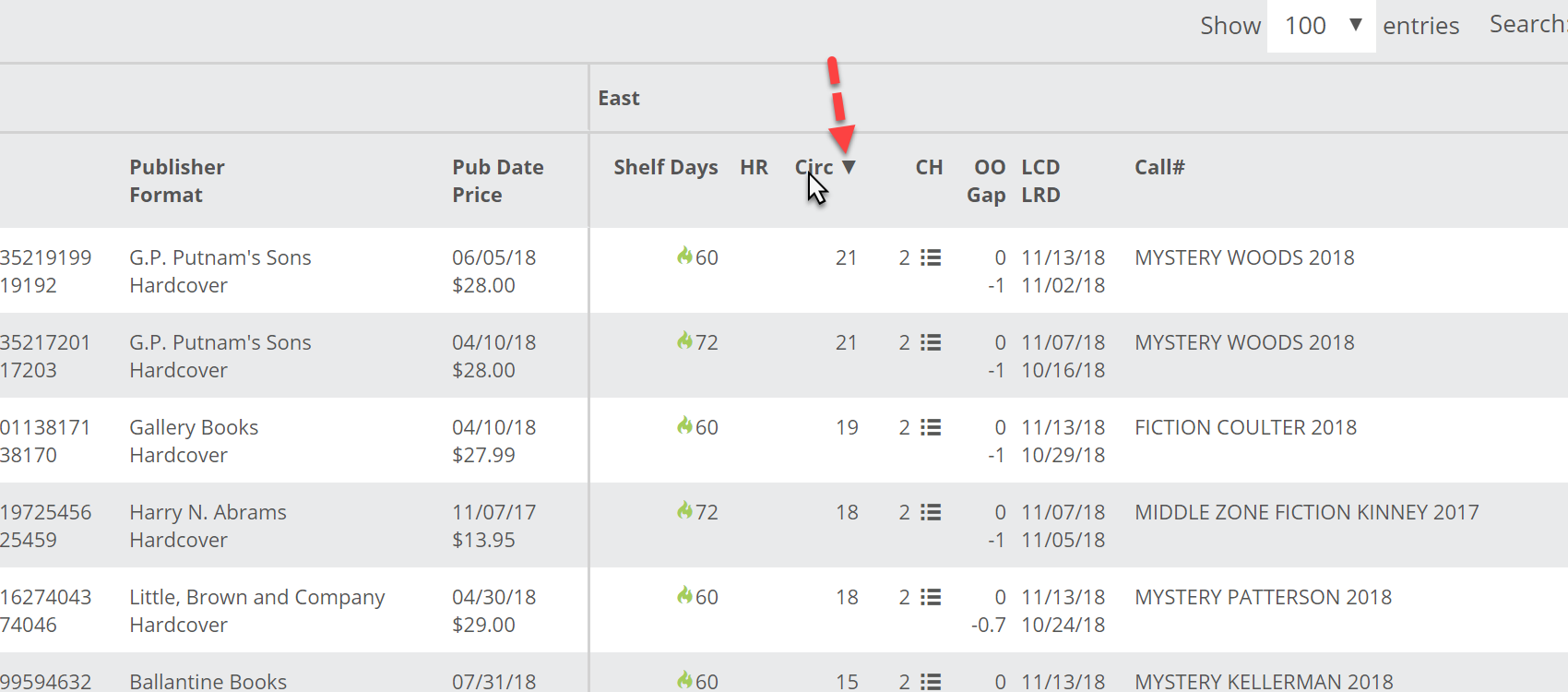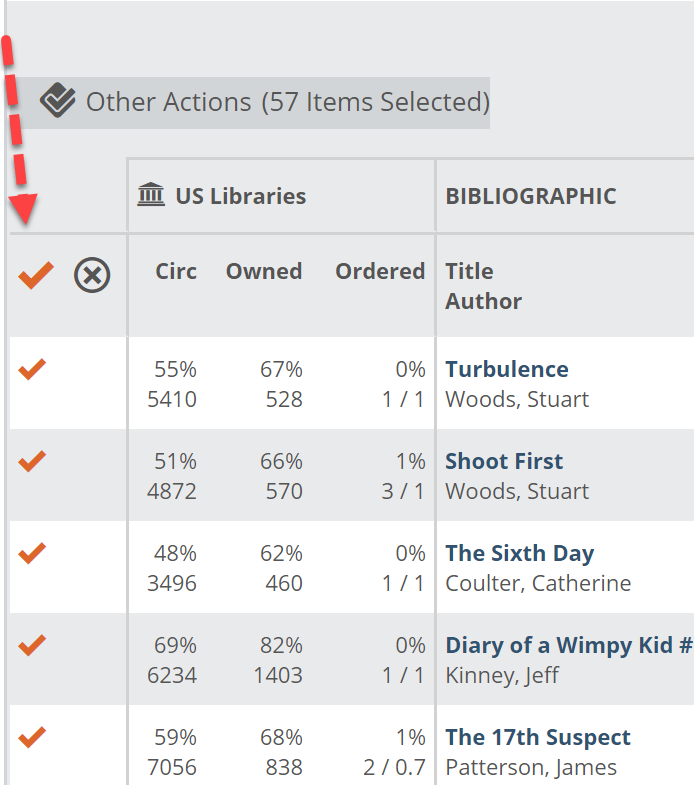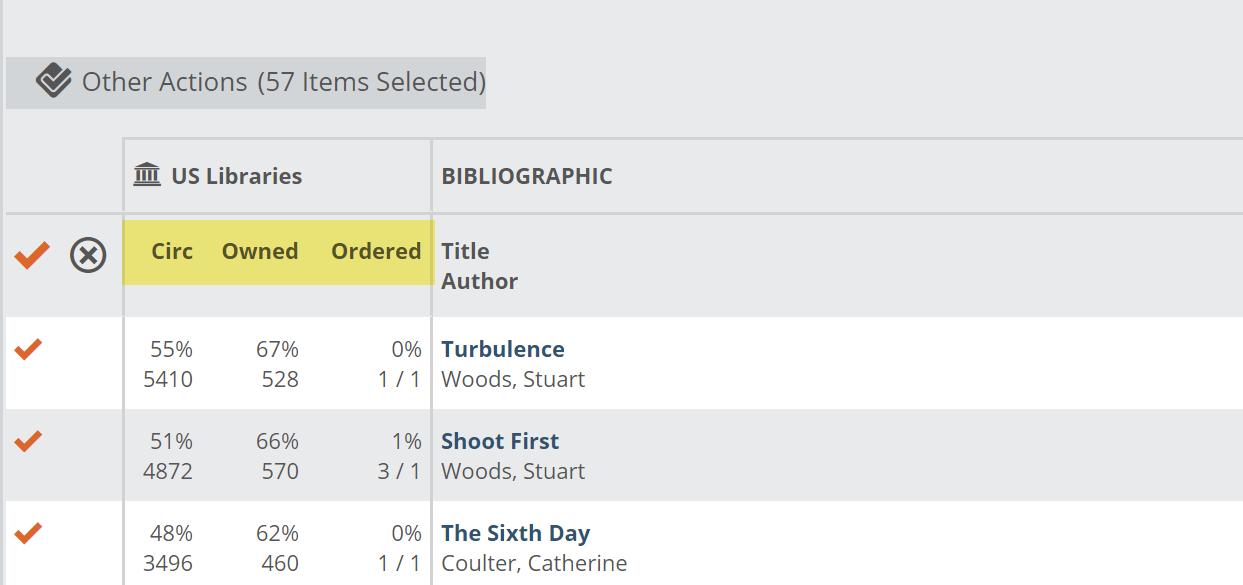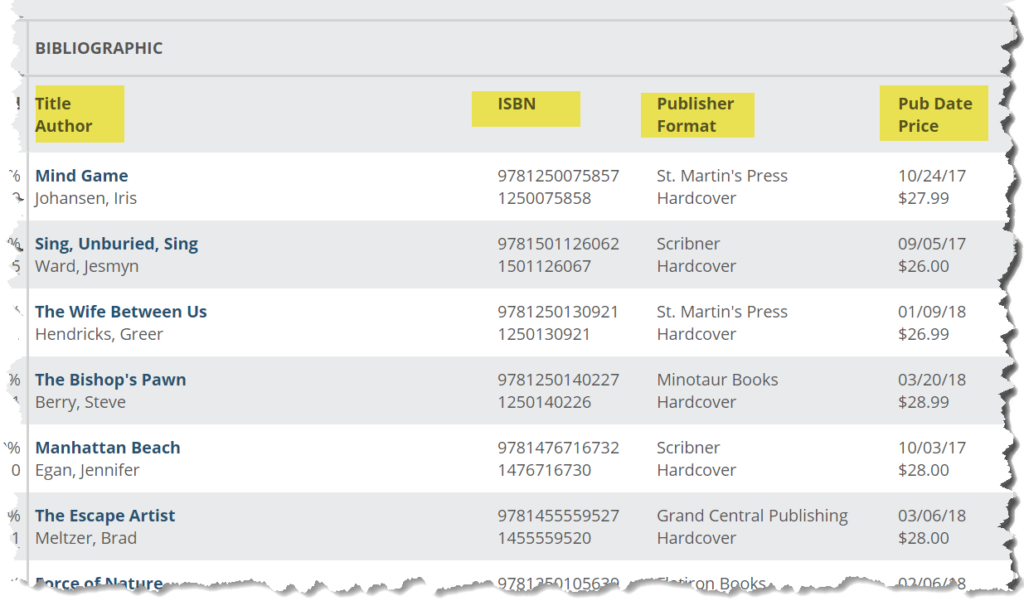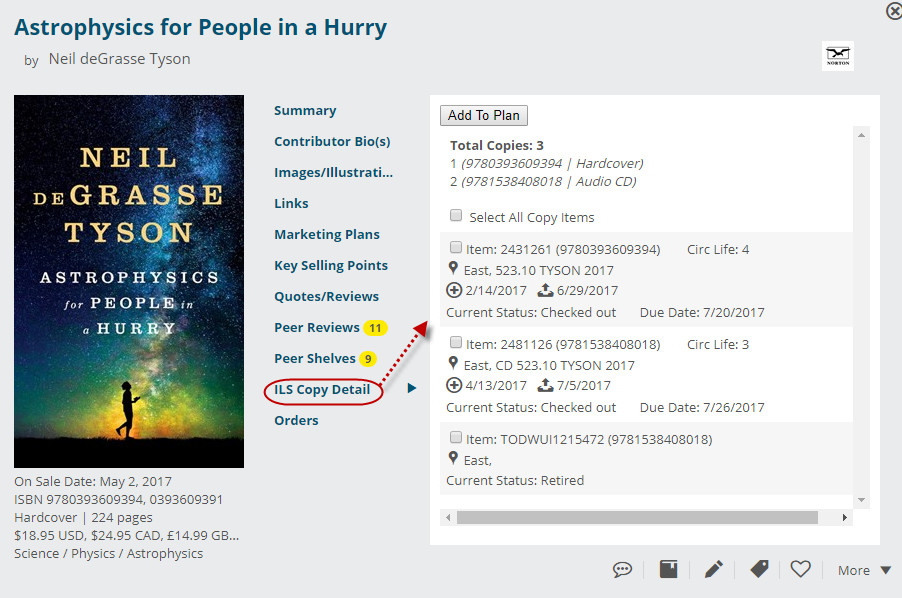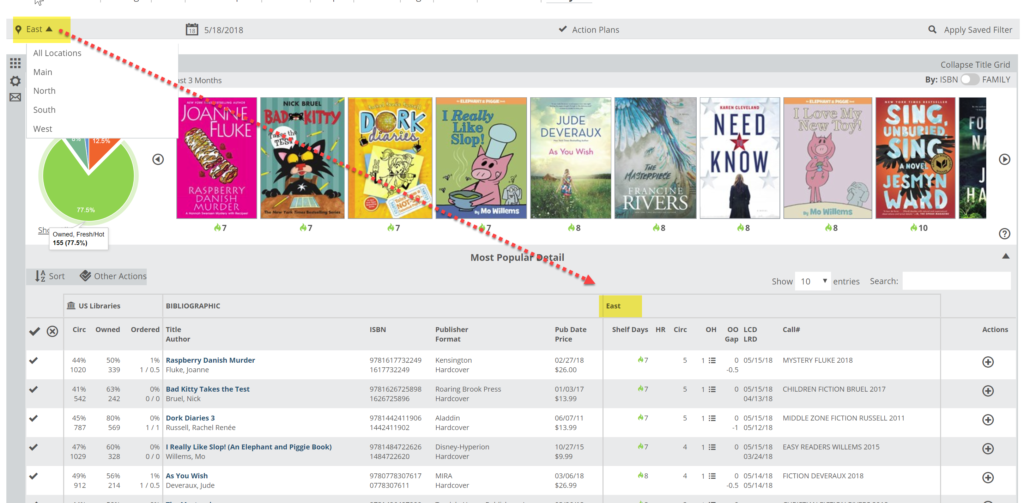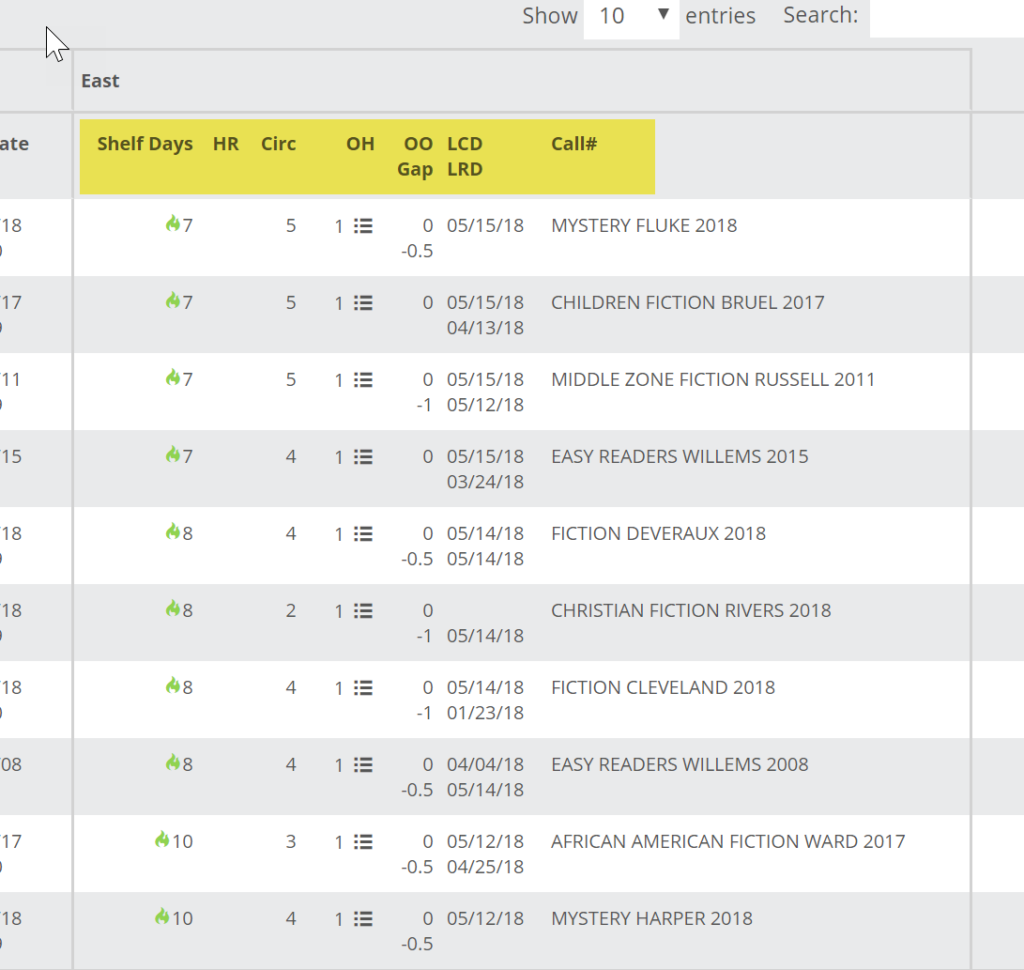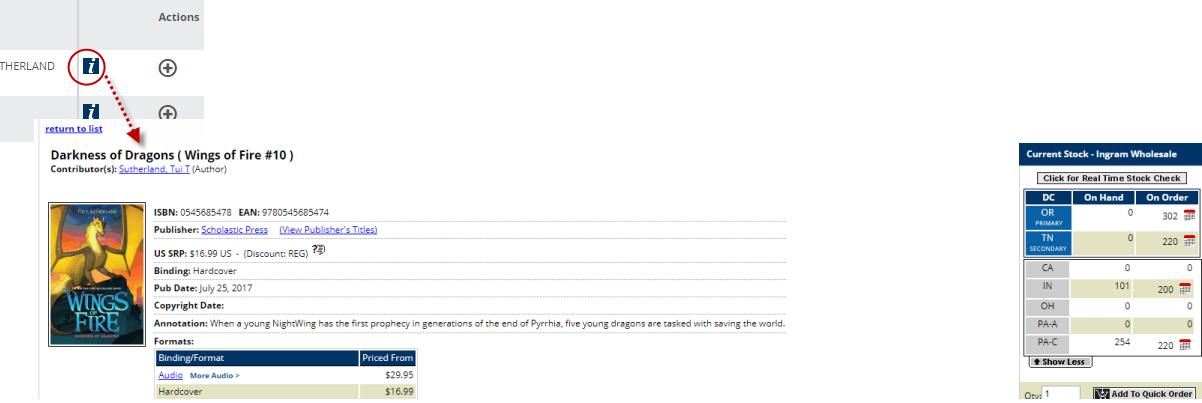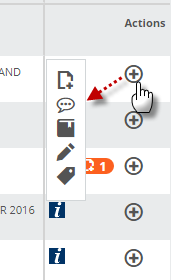You can choose between two different views in the Most Popular Titles and Not Yet Released Titles tools.
This help page will discuss the By ISBN display view. You can find an explanation of the By Family view here.
To view the Title Detail list in the various Edelweiss Analytics graphs, click here in the upper right of any lane:
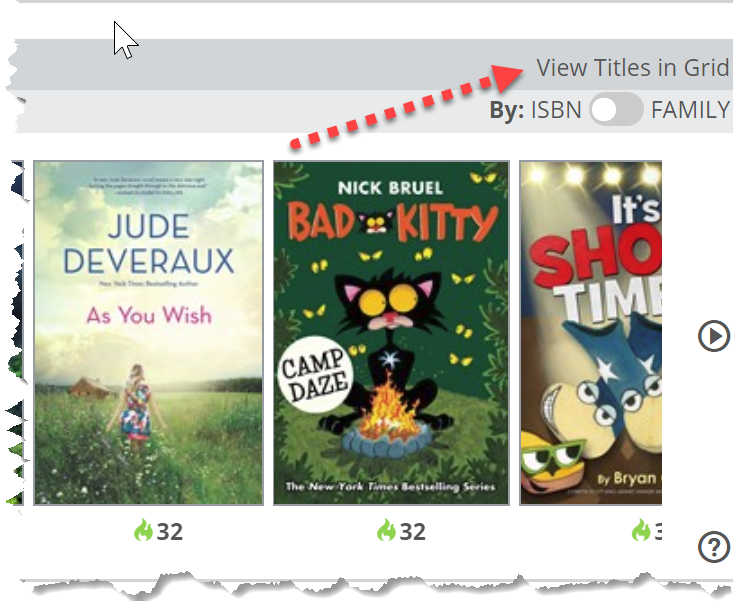 This will expand the section of the pie you’ve selected into a more detailed list, showing market performance details, and additional information about each title’s performance at your library.
This will expand the section of the pie you’ve selected into a more detailed list, showing market performance details, and additional information about each title’s performance at your library.
This title grid shows a wealth of information, all sortable and searchable. Here’s a quick tour:
Select the number of titles to view per page.
Sort by a specific column by clicking on that column header. Click again to invert that sort. The triangle icon indicates if you’re in ascending or descending sort order.
The checkmarks select titles, and the top one will select or un-select all titles:
Once selected, you can click in to Other Actions to see a number of options including the the ability to Tag titles, add them to a custom Edelweiss Collection, or the Export to File option, which is where you’ll find an Analytics Format spreadsheet, which will export the data you see in the Title Detail list.
In the title grid itself, the first 3 columns represent what is happening with a title in the selected market, using the time frame you selected when creating the graph.
The Circ column shows the percentage of libraries or retail stores (depending on your selected market) that have sold this title in the given time frame. The number underneath is the total number of units sold or circulated.
The Owned column shows the percentage of libraries or retail stores (depending on your selected market) that currently have a title on hand, with the number underneath representing the total number of units in stock or owned.
The Ordered column shows the percentage of libraries or retail stores (depending on your selected market) that currently have a title on order. The numbers underneath represent the total number of units currently on order on the left and average number of units on each order for each organization.
The Bibliographic columns are pretty self-explanatory, showing Title/Author, ISBN, Publisher/Format, and Pub Date/Price.
Click on the title to see details, including ILS Copy Detail, and other information provided by the publisher and any Edelweiss Community activity.
The Selected Location columns represent the specific data derived from the specific branch you’ve selected. If you have more than one location, you can see each location’s data, or all your branches’ data combined. The selector for this is at the very top of the Analytics page.
Here’s what you’ll see in the Selected Location columns:
Shelf Days indicates the Shelf Days calculation (# of copies x # of days since last activity)
HR indicates the Holds ratio for this title. Number of copies vs. number of holds.
Circ indicates the number of circulations for this title in the specified time frame.
OH indicates the current number of titles currently owned at this location.
OO/Gap indicates the average number of units currently on order at this location, with the number underneath representing the “Gap from Average,” meaning the difference between what you have on order and the average order shown in the market columns.
LCD/LRD indicates the date a title was last circulated on top, and the date it was last received underneath.
Call # will indicate the Call # for this title as shown in the feed we receive from your ILS.
If you have set your POS system to Ingram, the Ingram icon will open iPage’s title detail page for this particular title, providing all the rich Ingram title data, as well as allowing you to place a title on a selection list, etc.
The final column gives you a few tools you can use to differentiate a title in Edelweiss.
You can add this title to a collection, write and submit a review, add to a shelf, write a note, or add a tag.
Note that you can search for a title within any title detail list, as well. As you type, the list below will indicate any title that contains that text:
Collapse Title Grid will close the Title Detail List and show your various other Analytics lanes again: