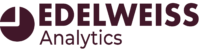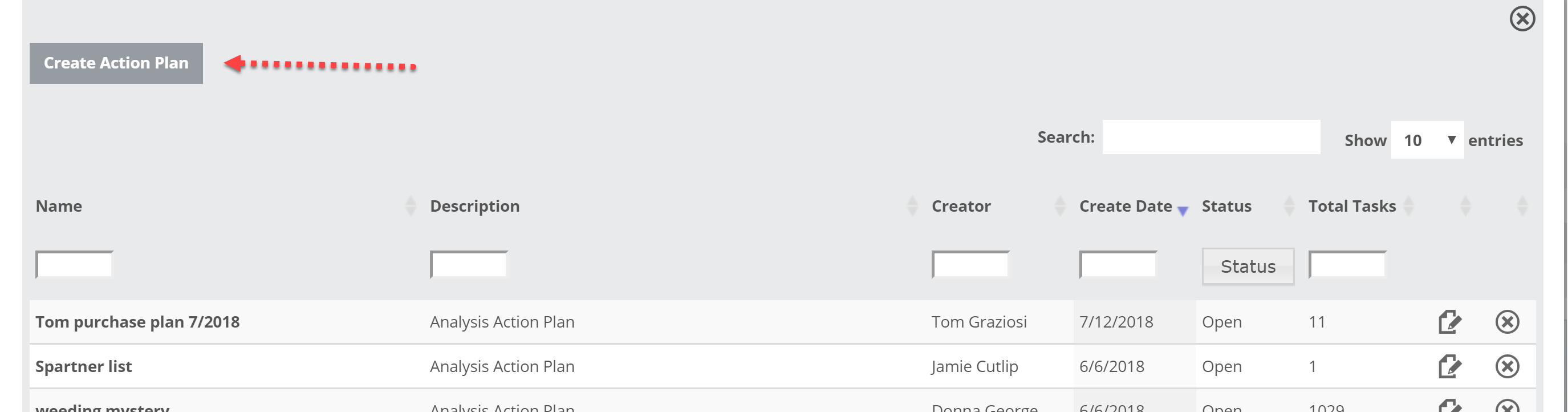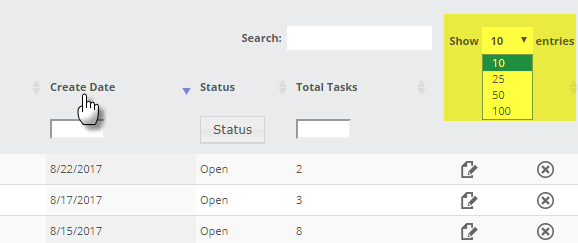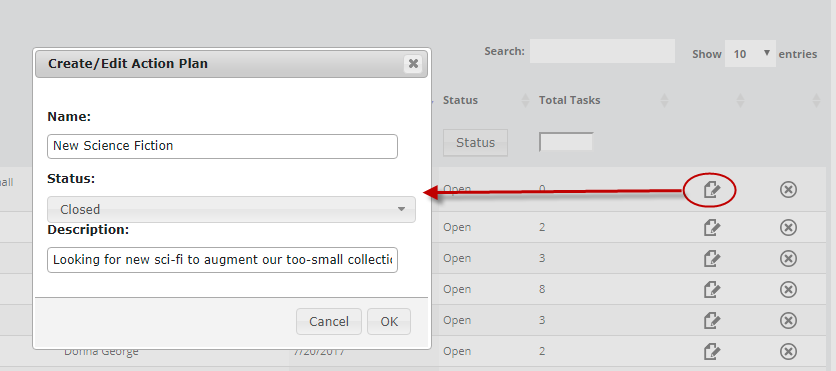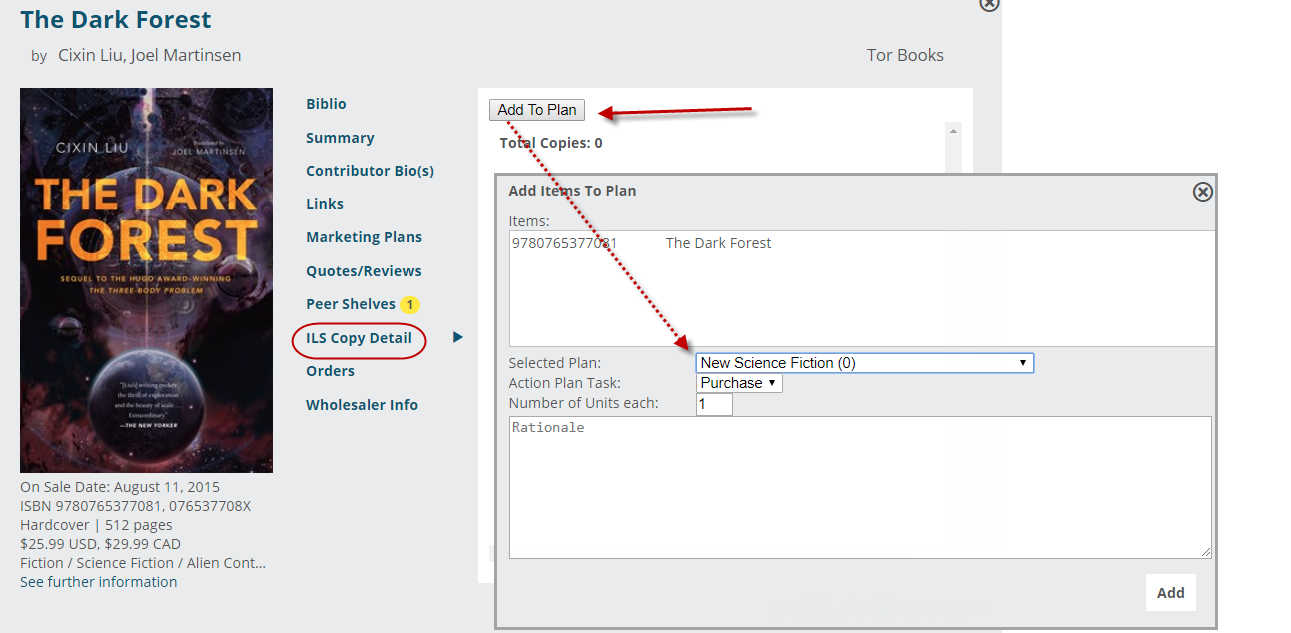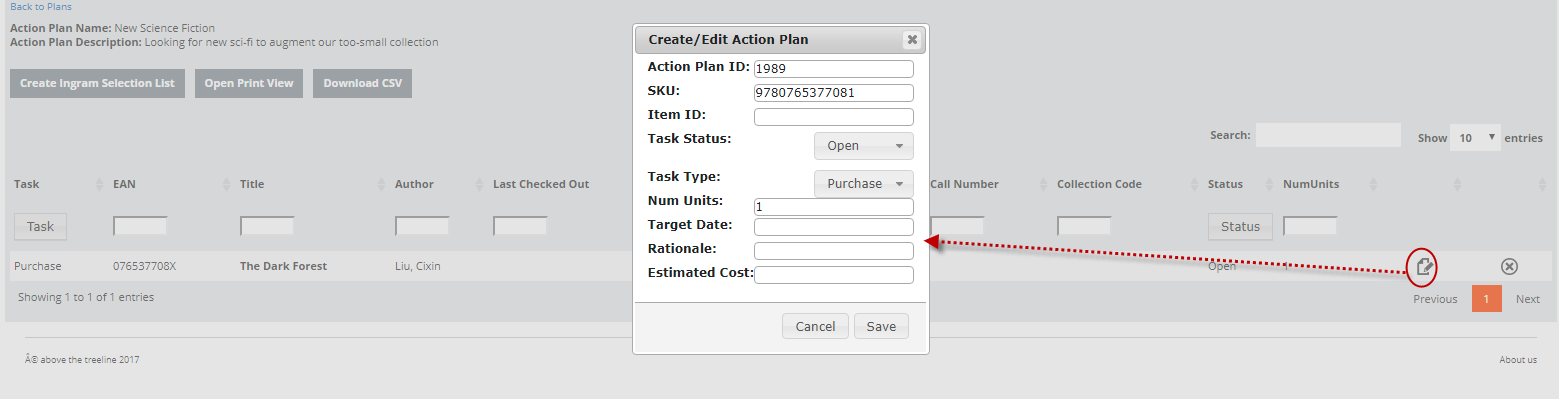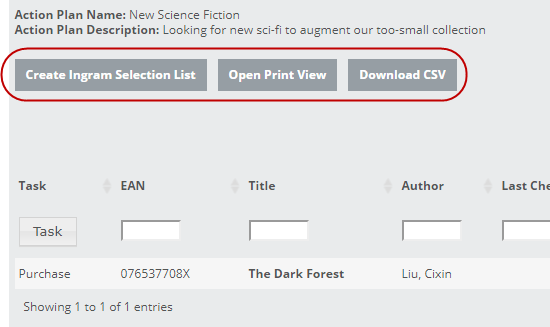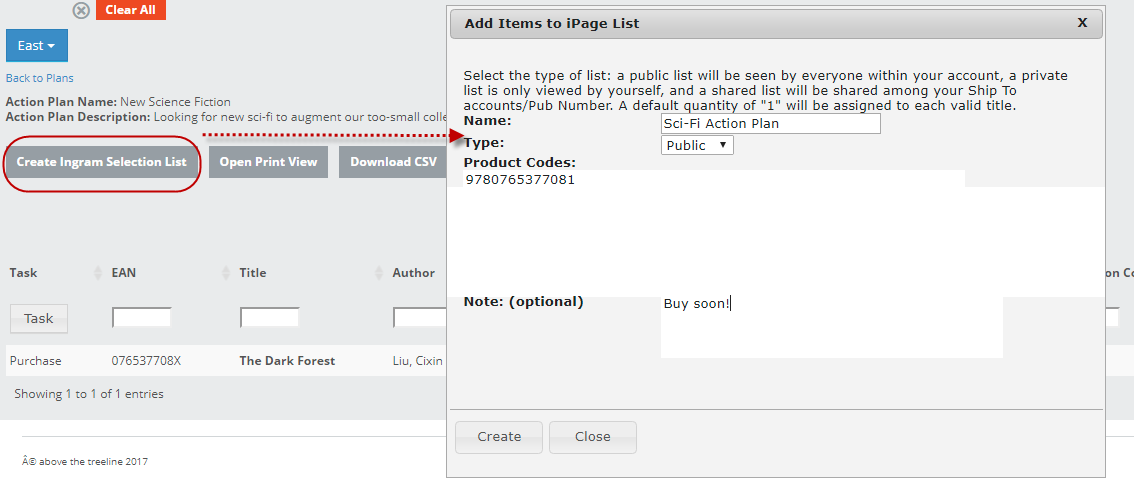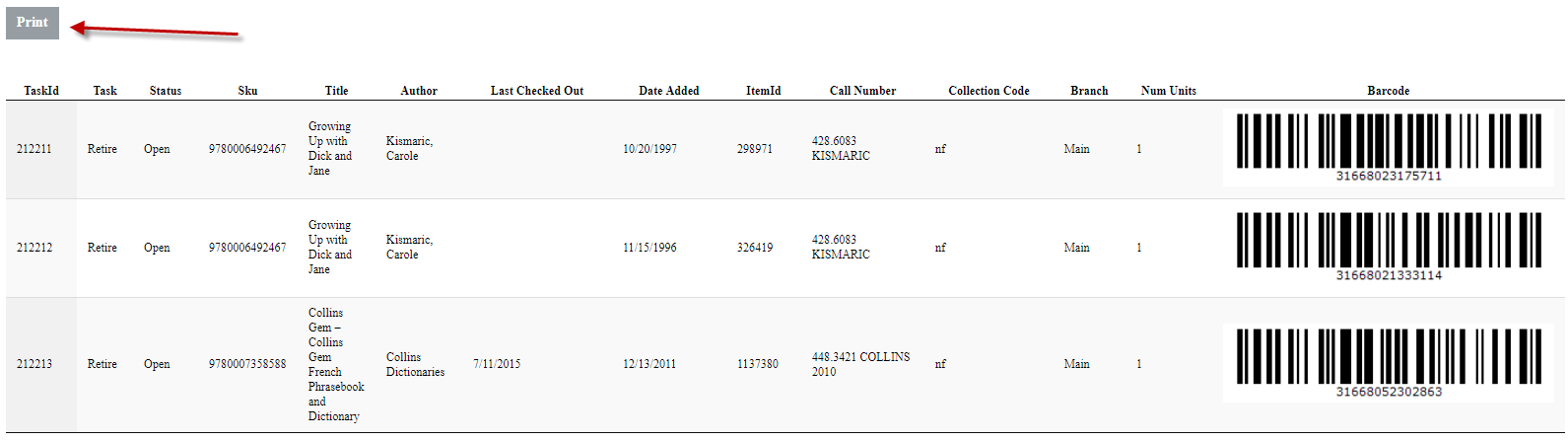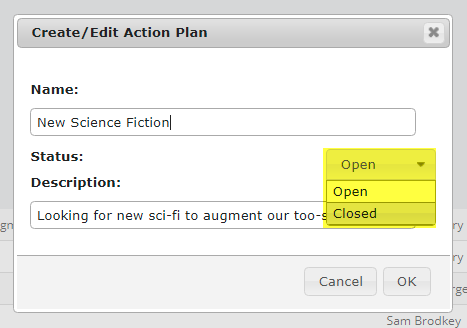The Action Plans tool is where you can find the Action Plans that you’ve created throughout Edelweiss Analytics. There are a variety of ways to use these tools.
All the other Edelweiss Analytics tools have ways for you to take the information provided and create or add relevant titles to an Action Plan. An Action Plan could be as simple as “Weed These Titles,” “Buy These,” “Highlight These in a Display,” etc.
This tool can be reached by clicking on Action Plans at the top of your Analytics page:
You’ll see a list of your existing Action Plans listed, as well as a button that allows you to create a new plan.
The blank fields at the top of the Action Plan list are simply a quick and easy way for you to find an Action Plan, or an Action Plan type:
You can sort the list by any column header, as well as choose the number of Action Plans you see per page.
The Create Action Plan button allows you to create a plan (naming it, giving it a status and a description) that you can use elsewhere in Edelweiss Analytics:
So we’ve created a new Action Plan, but it is currently empty of titles:
You can edit this Action Plan, to rename it, etc., like so:
At this point your new Action Plan is simply available for you to add titles of interest from the rest of the Edelweiss Analytics tool. For something like the sample Action Plan here, in which we’re seeking new science fiction titles, you might look at the Most Popular Titles to see which big titles you might be missing:
So now, back in the Plans tab, we’ve added a title to our new plan. Click on the name of the Plan to view it:
 You’ll see the list of titles.
You’ll see the list of titles.
The Edit icon will bring up a screen in which you can add specifics to your task:
Now you have a few options on actions to take here.
If your task is to purchase the selected titles, you can quickly create an Ingram Selection List, by clicking here.
You can also simply print the list by clicking Open Print View. This will open a separate screen in which you will have the option of printing the list in whatever way you see fit. If you’re printing a list of titles you own, a weeding list, for example, you’ll also see bar codes to expedite the weeding process:
You can also download a csv file, great for adding this list to an Excel file.
Whatever tool helps you stay organized is the correct tool to use!
Once you’ve completed an Action Plan’s tasks, go ahead and Close it. It will still be there for you to consult later on, but you won’t see it in your Open list anymore.