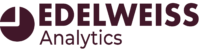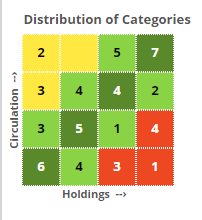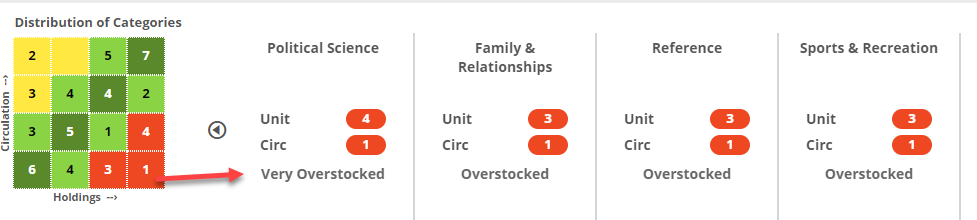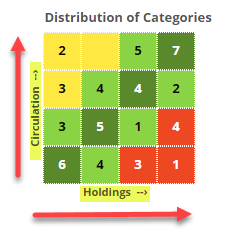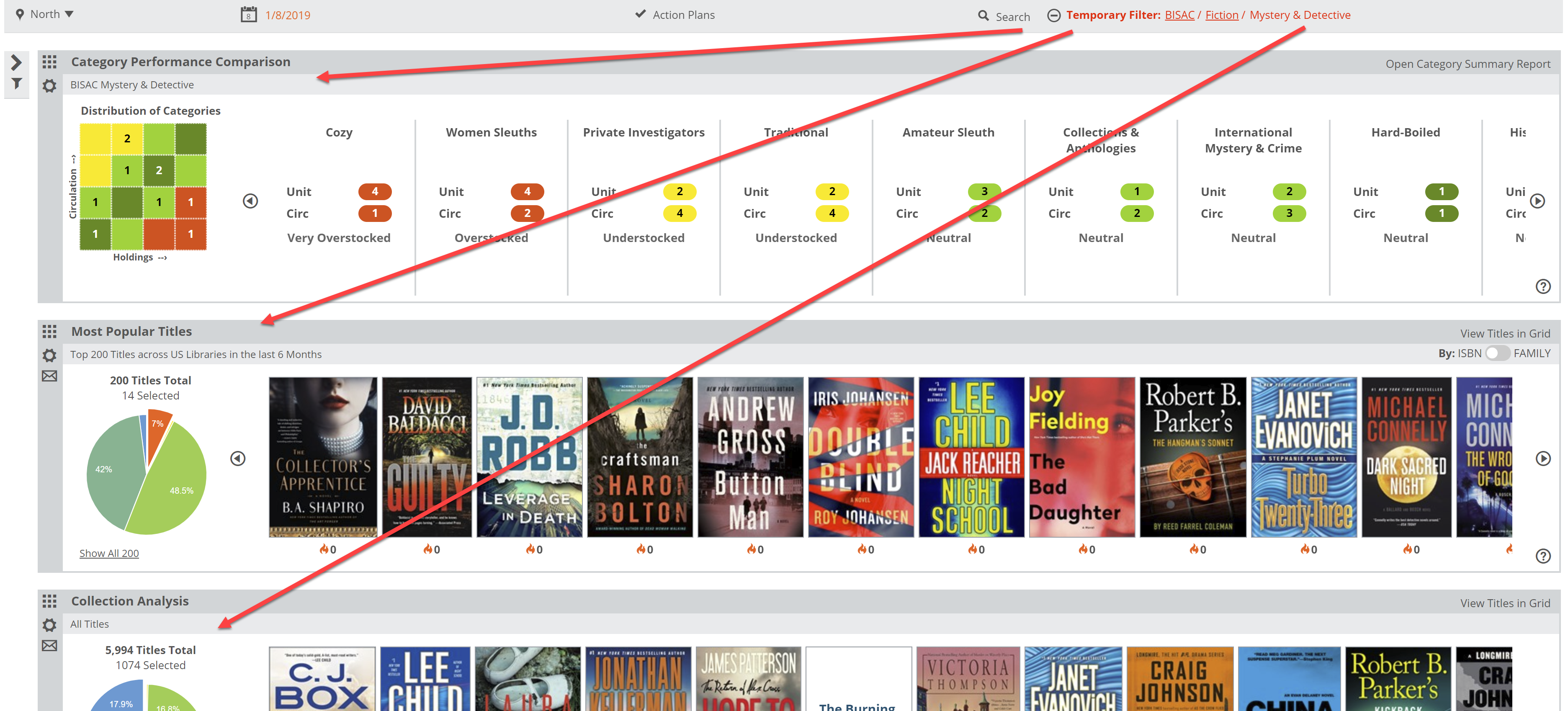There are really two parts of the Category Performance Comparison graph:
The “Heatmap,” which takes all available categories and places them on a grid according to a simple Circulation vs. Holdings calculation:
and the Category Listings, which provide a bit of detail in to the specific categories that show up in the heatmap, and a simple view in to how they’re doing:
The Unit and Circ numbers simply indicate in which quadrant the category belongs, according to its performance. In the image above, the 4 next to Unit indicated that the category is in the 4th horizontal quadrant, meaning it’s one of you bigger categories. the 1 next to Circ indicates that it’s on the lowest, first, vertical axis level…so not circulating all that well. So, these categories are, for this library, Very Overstocked based on the fact that the categories are relatively large and are not circulating well enough to justify their size.
Categories that would be considered “Overstocked” show up in the red portion of the graph. Those categories listed in the yellow portion of the graph would be considered “Understocked.” For example, if your Self-Help section accounts for 5% of your stock, but accounts for 20% of your sales, there’s a good chance that Self-Help (and your bottom line) would benefit from more space and more books for that category. Those categories that show in green are closer to being ‘balanced,’ in that their size is commensurate with their sales.
Within the graph, your larger categories are on the far right, and smaller categories are on the left.
On the vertical axis, your highest circulating categories are at the top, with your lowest circulating categories on the bottom row. The numbers indicate the number of categories contained in each section of the graph.
The categories listed in the upper right are basically your largest and best-circulating categories…arguably the categories in which your patrons are most interested. Those in the lower right (in the red) are those that are basically dragging your collection down. One can assume that the person responsible for purchasing at this library assumes that those categories are popular and have built that collection accordingly. Data suggests otherwise, however.
You can view your collections through a few different ‘lenses.’ The most obvious would be your own collections, listed under “Collection Codes.” This references the categories Edelweiss Analytics receives via the feed from your ILS system. You can also use BISAC (or BIC in the UK), Dewey, Age, Media Type (format), etc. Most of that information, like format, Age, BIC (or BISAC) subject, etc. are all provided within the publishers’ metadata for each title. So, regardless of how you classify a title in your library, you can still see how your collection is portioned out according to, for example, fiction genres:
Or you can even see how, for example, which ‘sub-genres’ of Mystery titles you tend to circ the best, or worst. To do so, in the image above you would simply click on “Mystery & Detective” to open that category.
Note that this creates a “Temporary Filter” that is applied to your other Analytics Lanes. So, you can dive in to your mysteries and immediately research what you might be missing, what could/should be weeded, upcoming titles, etc.
You can also get more detail about the performance and such for these categories. By clicking “Open Category Summary Report.” This will bring up a “Category Performance Detail” chart. Details about reading that chart can be found here.