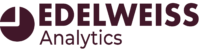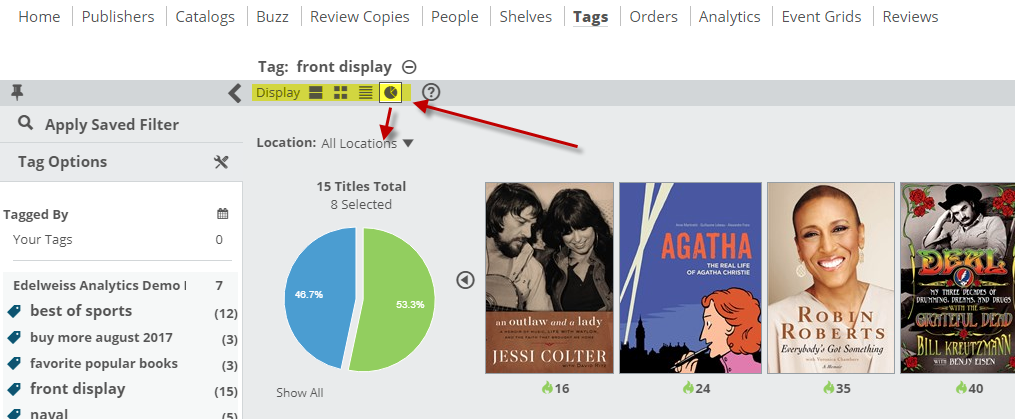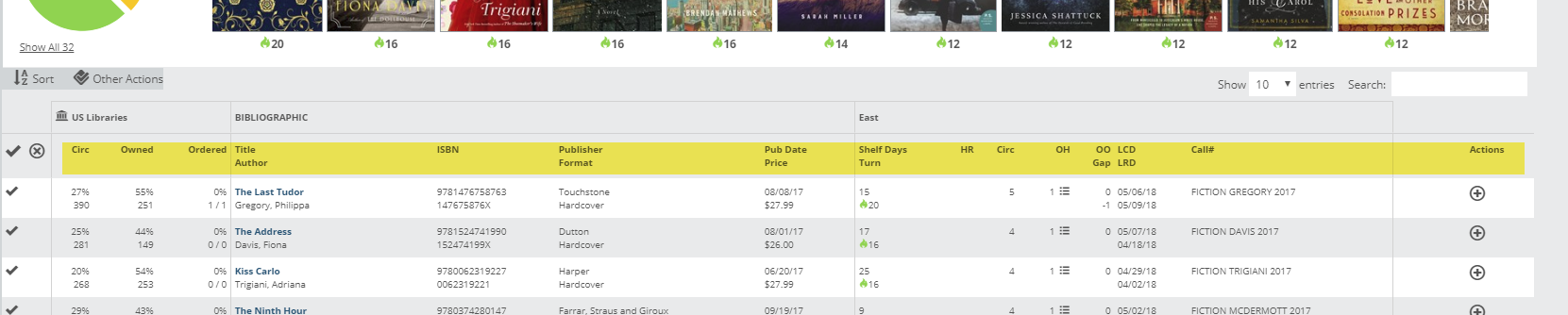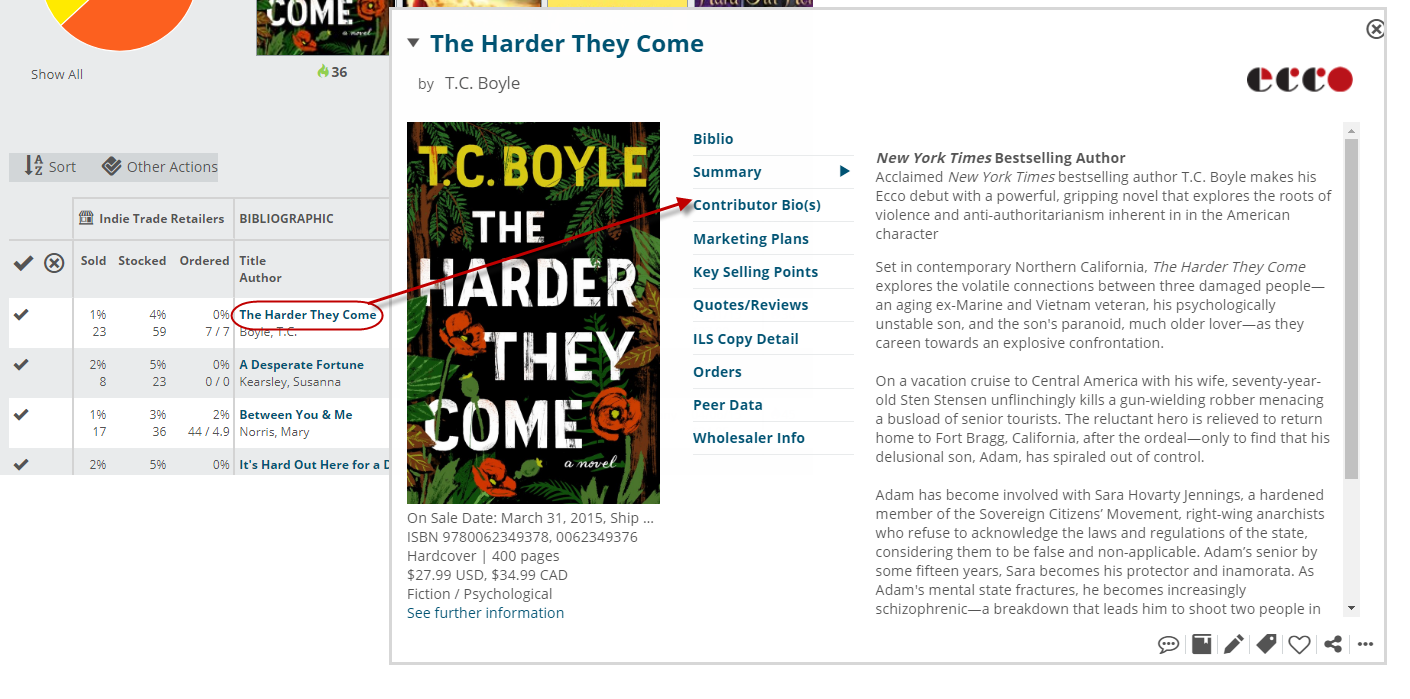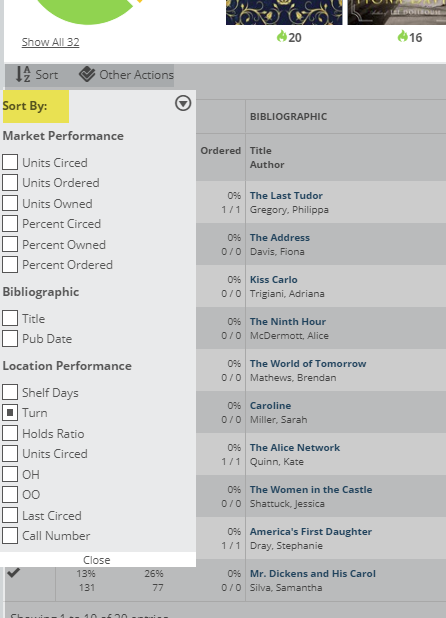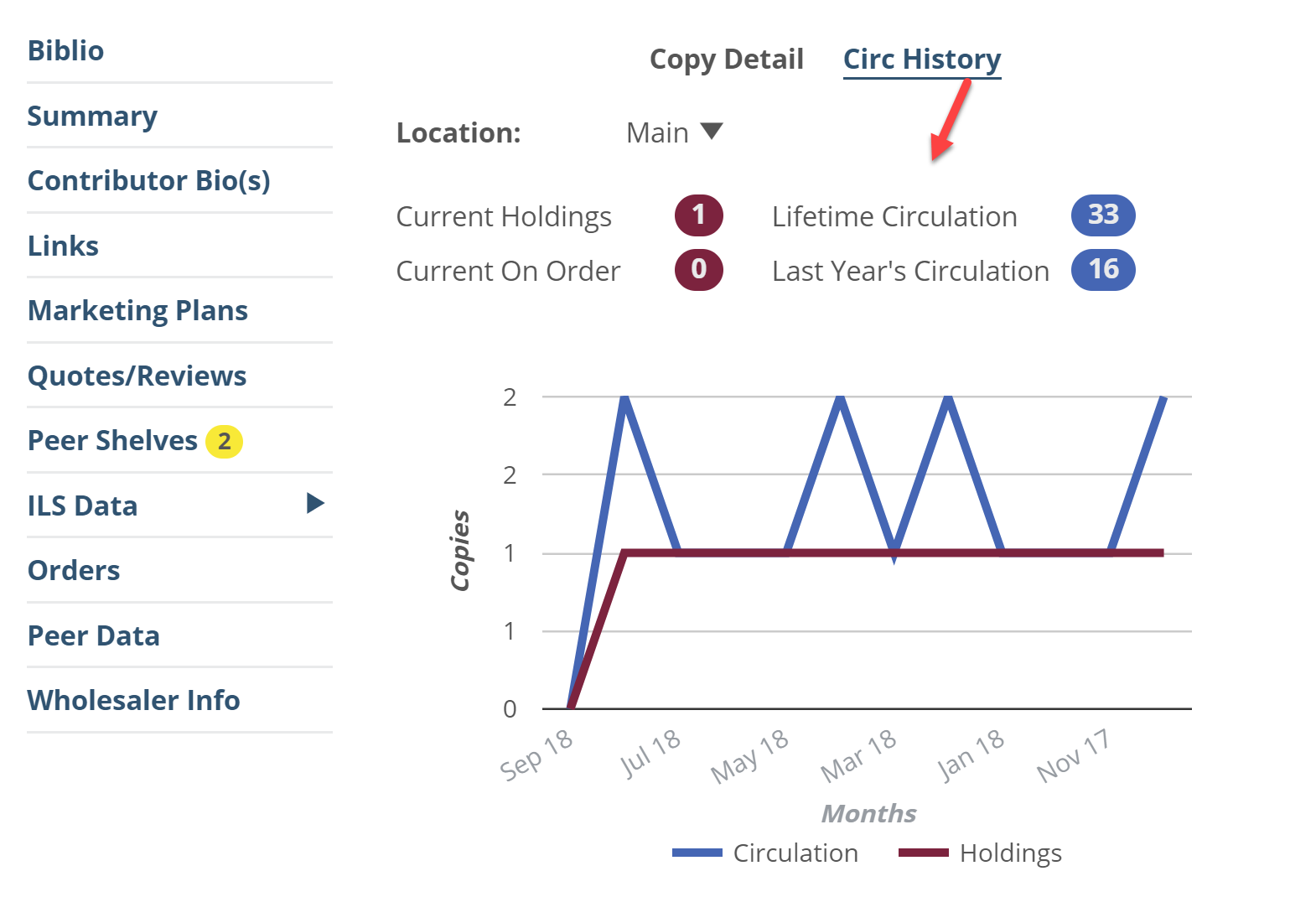You can very quickly get an easy Collection Analysis-type view of any title list in Edelweiss, whether it’s an order, filtered search, list of Buzz titles, Tags, etc.
Getting there is as simple as clicking this icon at the top of any title list:
The full pie graph will represent all the titles in the current list of titles. That list will be broken down according to the usual Shelf Days parameters, as well as your current holdings status. This means that for any given list of titles, you can see how they’re performing in your library, or whether you even have them on hand or on order.
You can also view this graph according to Turns, rather than Shelf Days:
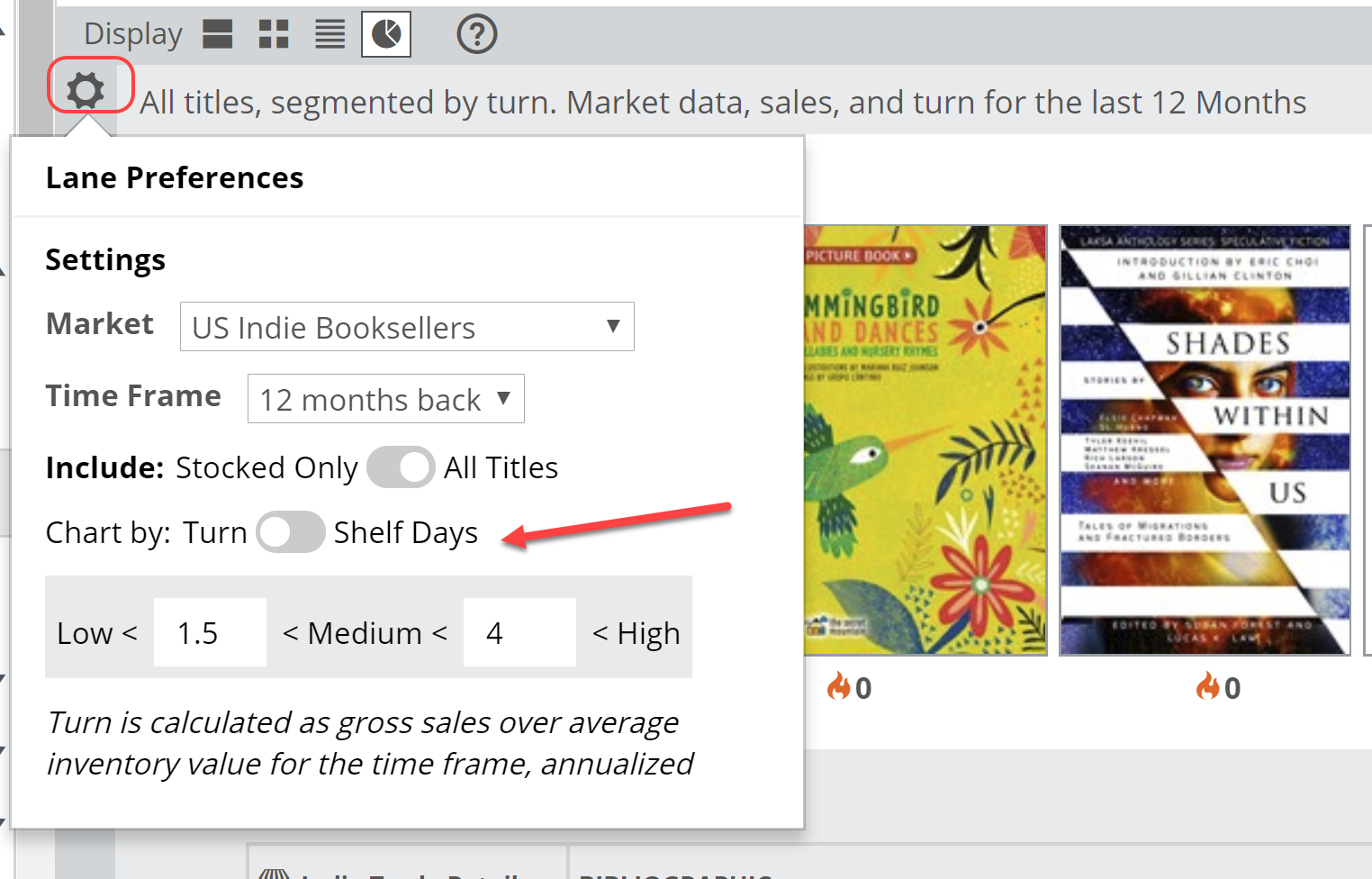
You can set your high and low Turn parameters to customize how your graph appears…basically set what you would consider high or low turns for each pie slice. Set whether you want to view all titles in this list, or just titles that you own. This can be a great way to “grade” your purchasing by applying this view to an older Edelweiss order (older so that it has some history, of course).
Change your lane preferences here: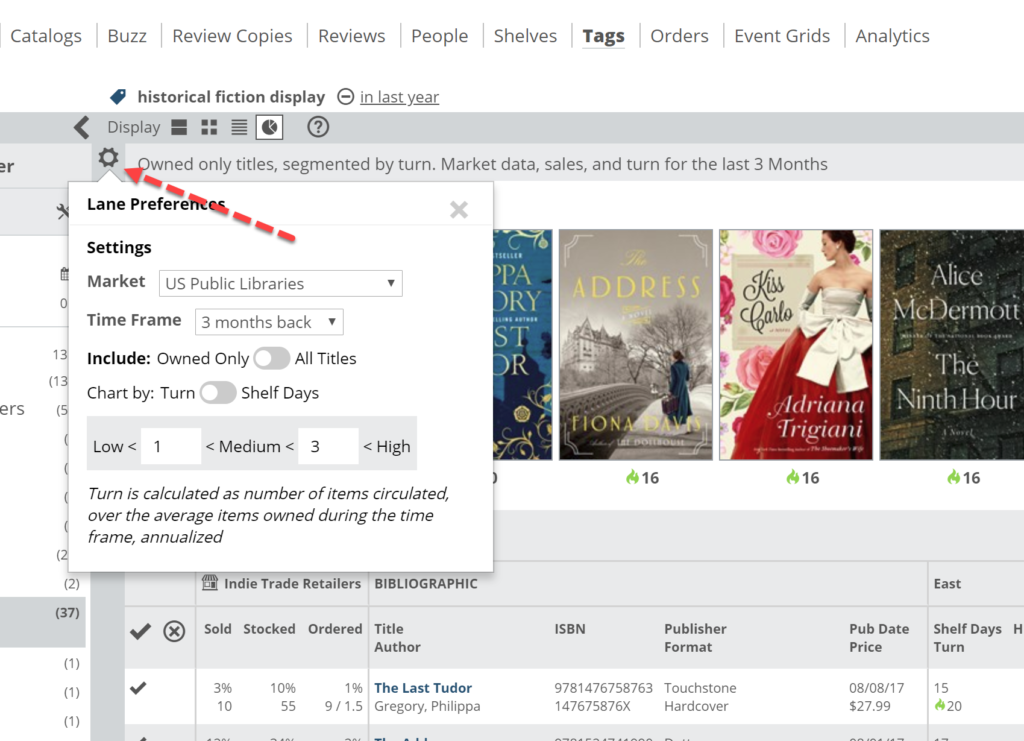
See the Title Detail chart below the graph.
See more about reading the Title Detail chart here.
You’ll see market performance data on the far left, using the market and time frame that you’ve selected. Circs, Owned, and Ordered are there to help you reach a larger understanding of a title and its place in the market. The information on the right will show your own store’s performance information.
See details about a title by clicking on the title itself.
Sort the list as you like:
You can perform a number of the usual Edelweiss actions, including adding titles (or groups of titles) to Collections, adding Tags, emailing, Creating PDF’s, Actions Plans, Ingram Selection Lists, etc.
Note that you can see your ILS Copy Detail on any title you find anywhere in Edelweiss, and can quickly add those titles to an Action Plan, as you please.
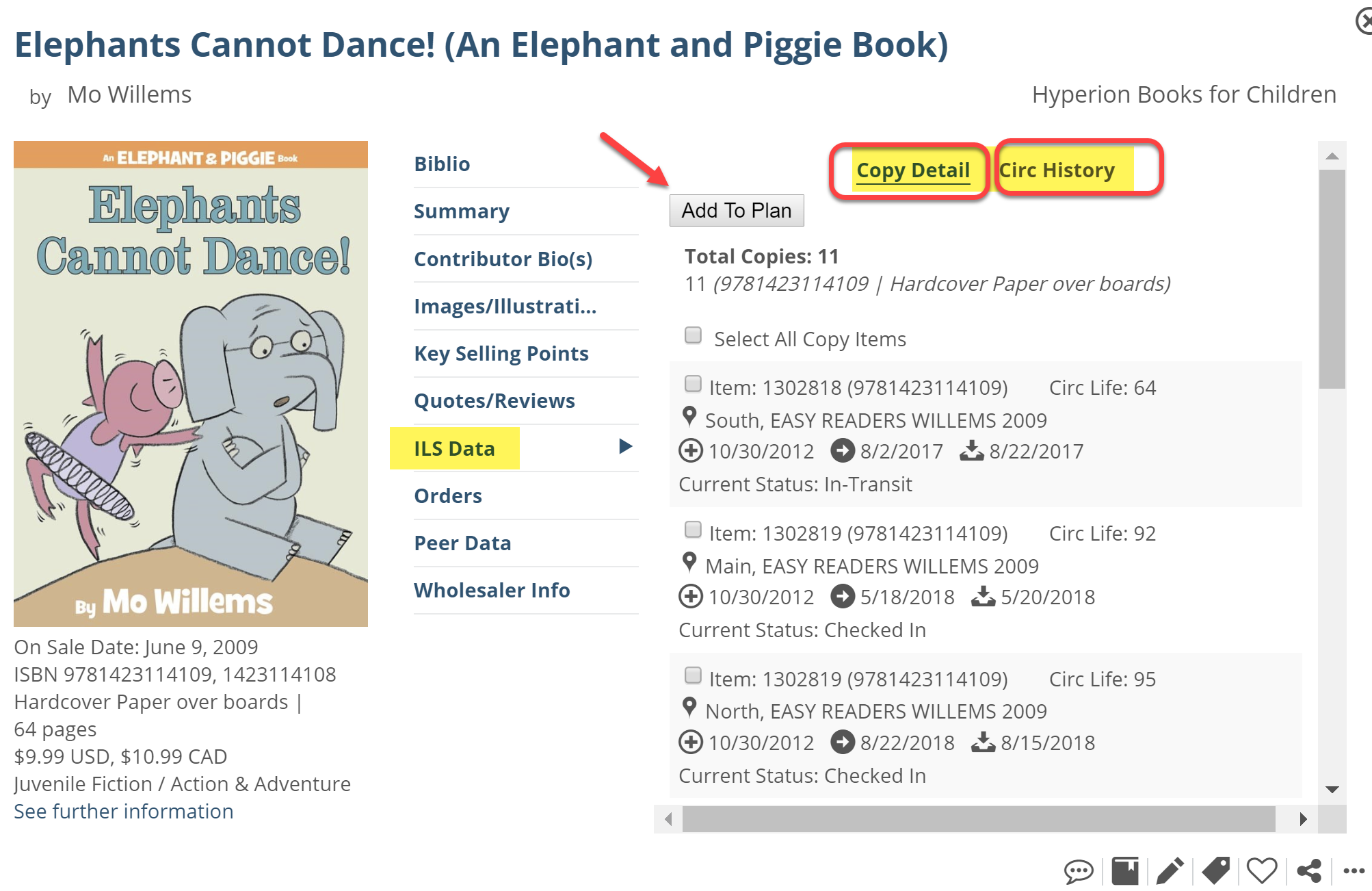 You can toggle your view between that Copy Detail view and a Circ History graph, which shows circulation and holdings trends for that ISBN.
You can toggle your view between that Copy Detail view and a Circ History graph, which shows circulation and holdings trends for that ISBN.
You will also be able to see a quick Circulation, On Order, and On Hand percentage indicator on every title you see in Edelweiss. This is based on the % of activity within your selected market. Change the market and time frame that this tool uses by clicking on the building icon:
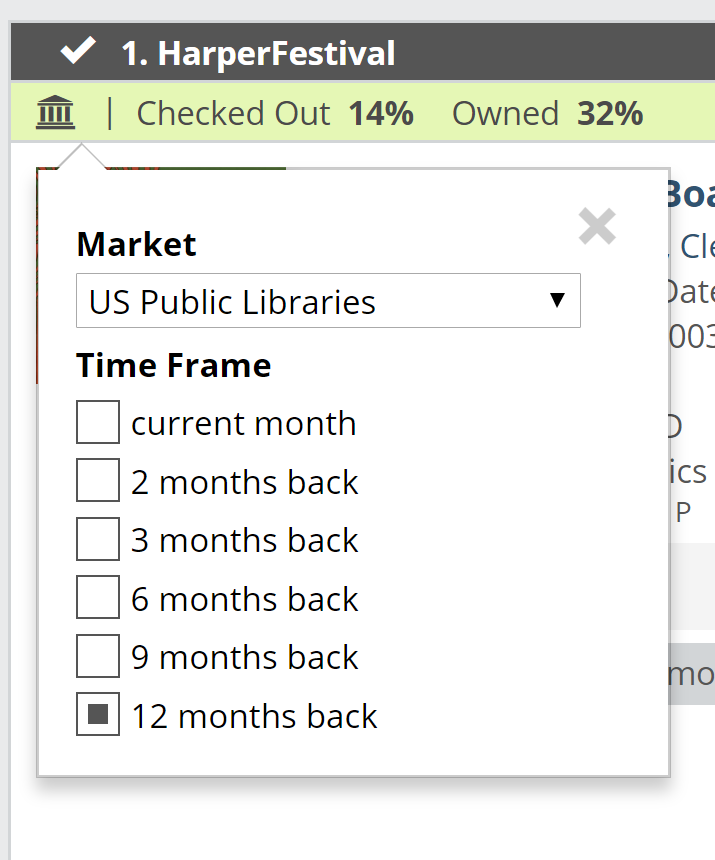 See your own holdings and circulation numbers for a specific ISBN, as well:
See your own holdings and circulation numbers for a specific ISBN, as well:
You’ll also see a green checkmark in the lower right of jacket covers to show when your library owns a title. It will show a yellow checkmark when it is on order but not available at that location. The visibility of this feature depends on whether ‘Analytics’ is enabled within the Other Actions menu, and refers to the particular ISBN or version of the title shown.
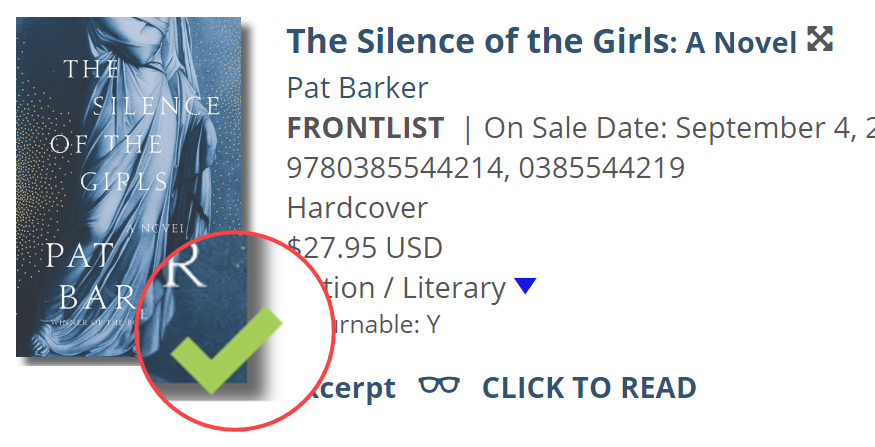
And finally, Comparable title history is visible right in Edelweiss+. Selectors can see their own circulation history and more on each comparable title attached to titles listed in Edelweiss. This should make it easy to make quick decisions about acquiring new titles
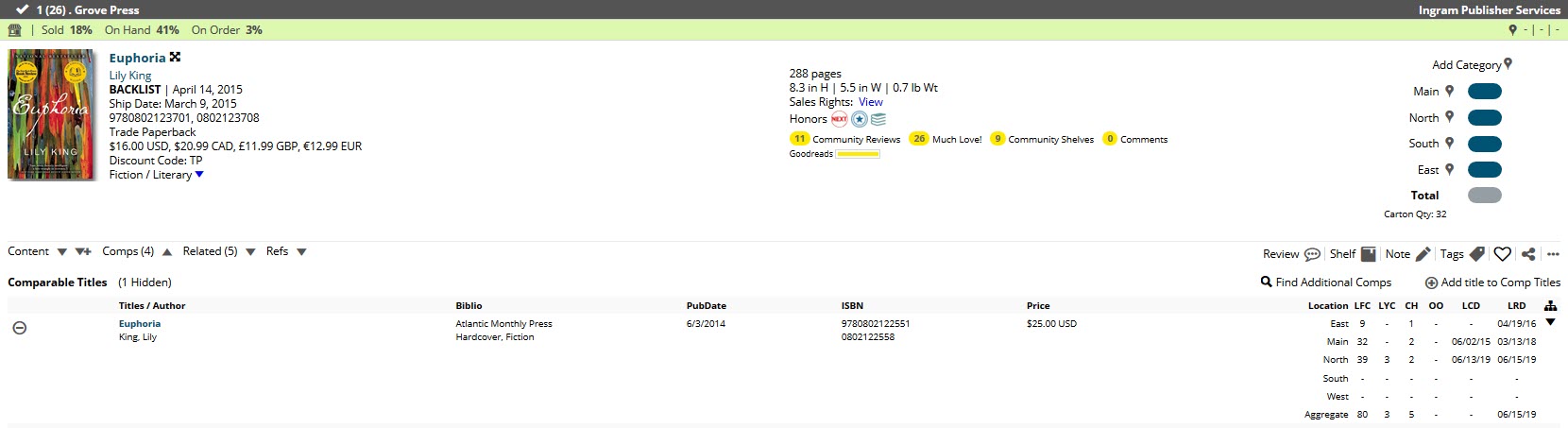
LFC is Lifetime Circulation
LYC is Last Year (last 12 months) Circulation
CH is Current Holdings
LCD is Last Checked out Date
LRD is Last Received Date