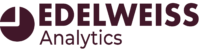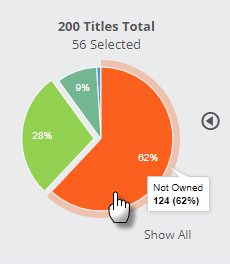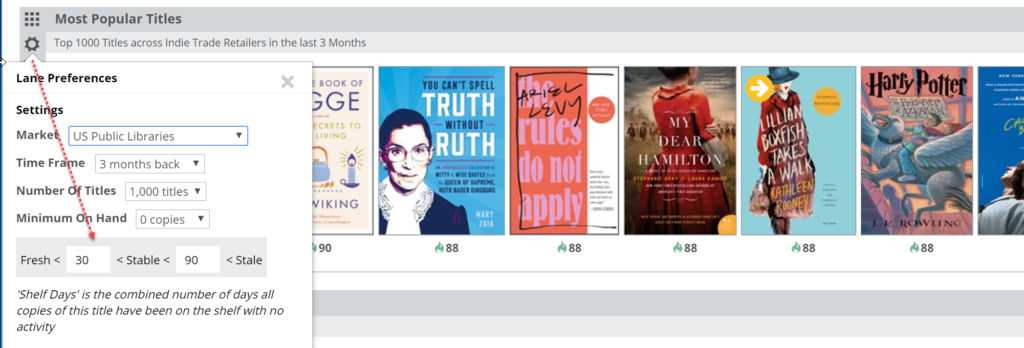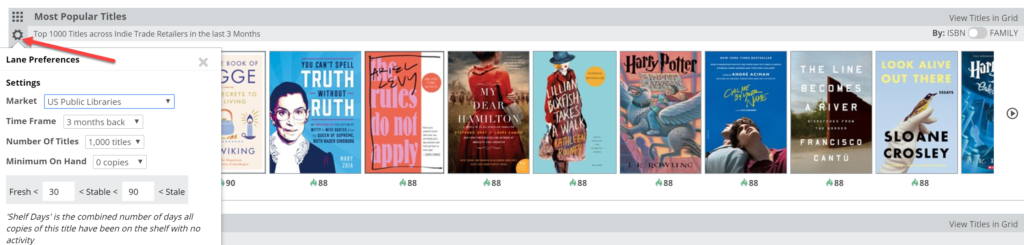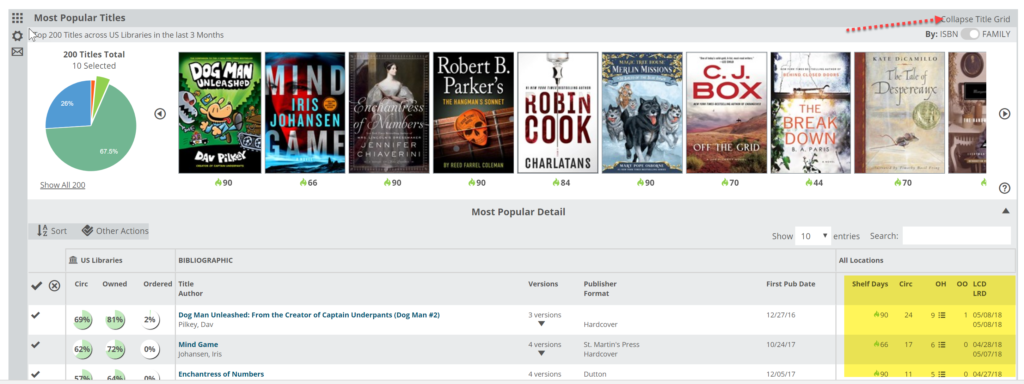The charts and graphs in Edelweiss Analytics show activity based on a customizable Shelf Days measurement,which allows you to set your own parameters for what you would consider your high and low-performing titles.
Shelf Days are based on a simple calculation:
(Copies On Hand) X (Days Since Last Activity)
This calculation creates a simple index number that can quickly let you know how a title is ‘performing’ at your library. For example, if you have 4 copies of a title on hand, and one was checked out yesterday, you’ll have a nice and low index number of “4.”
(4 copies) X (1 Day Since Last Activity)
Conversely, if you have 4 copies on hand and you last circ’d a copy a year ago, that title’s index number will be “1460” (4 copies on hand) x (365 days since last activity)=1460. That 1460 would indicate that this title is relatively stale and you likely own more copies than is necessary.
The idea is that you can set the graph to portion out your collection according to title ‘performance.’ Fresh/Hot titles have not been sitting for long without some positive action, while stale titles have been languishing for quite some time. Since this is a relative distinction, you’re in control of these values in your Analytics graphs.
The default “Fresh” index is set to “90.” This would be a single title that has been sitting idle on the shelf for less than 3 months, or a title with 5 copies that have been sitting for less than 18 days…or a title with a dozen copies on hand that has been on the shelf for about a week. The more copies of a title you have, the more “urgent” the situation, so to speak, as you’ve made a much larger investment in that title. To justify that investment, that stack of books should really be showing some circulation activity.
You’ll likely find that you’ll fine-tune these distinctions according to your personal preferences as you work with these tools.
Based on the Shelf Days parameters you set, your pie graph will portion out those 200 titles, in the above example, according to how they’ve performed. So, new and recently circulated titles will show as “Owned-Fresh/Hot,” while those titles that have been languishing for a while will show as “Owned-Stale/Cool.” You will also see titles that show as “Owned-Stable”, “Not Owned,” and “Not Owned-On Order.” Your dashboard lane will show a sampling of the titles that fit these descriptions. You’ll see a color-coded flame icon with an activity index number under each title. Hovering your mouse over that number will give additional detail about that particular title.
As mentioned above, in each of the different dashboard lanes, you can customize how your titles sort out according to this Shelf Days number. Here’s an example from the Most Popular Titles lane:
When you’ve selected the group of titles you’d like to view in the resulting graph, you can edit the view by changing your Market, the Time Frame, or any of the other choices in the Lane Preferences. By clicking the little gear, the choices become yours to make.
Clicking View Titles in Grid (or reversing the action by Collapse Title Grid) in the upper-right hand corner of the lane you are in will take you to a detailed list of titles and their market data, as well as your own data:
Find details about reading this graph here.